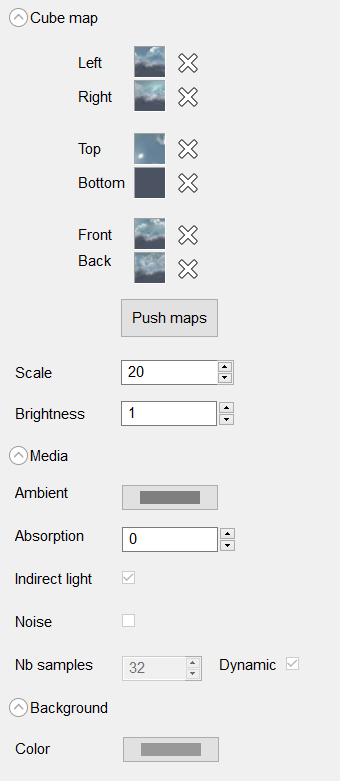The Node page allows you to edit specific properties of the selected entities.
This page has three sub panels:
Edition of the Transform of the selected entites. The entities need to be transformable for this panel
to appear. It won't show up when selecting materials and/or images.
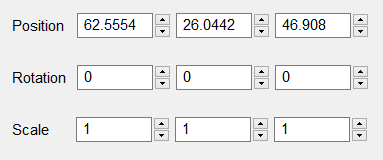
Edition of the properties of the camera.
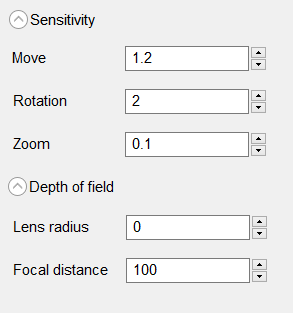
Edition of the rendering properties.
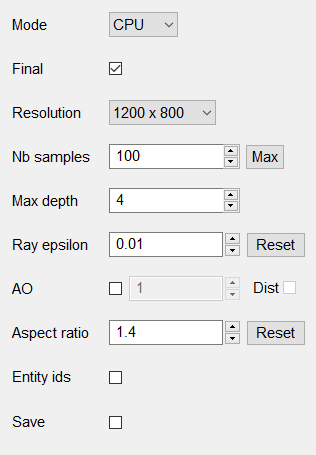
Edition of the environment properties.