Interface
Here a quick view of the main window:
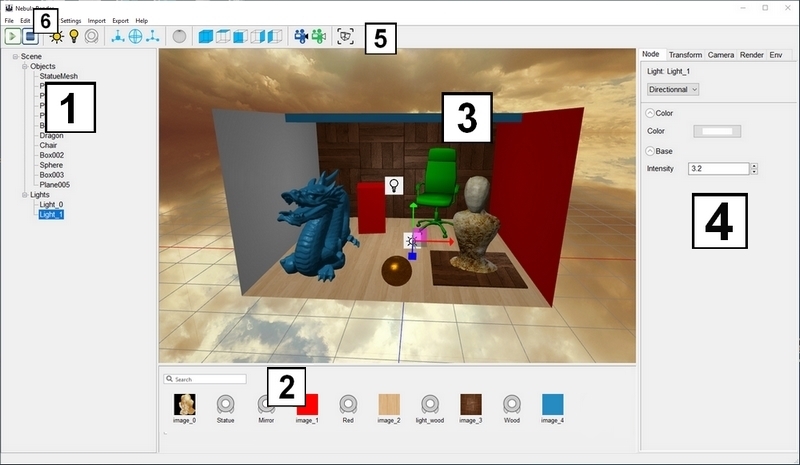
The window is subdivided into 6 different parts:
-
Scene view
The list of all the scene items except assets. -
Asset browser
The list of the scene's assets. Theses can be imported in the application via a drag and drop.
Assets are entities that can be assigned to other entities. For example an image can be
assigned to a material. -
Realtime viewport
Fast DirectX preview allowing to interactively edit the scene.
The same viewport is used when performing interactive raytracing. -
Modifier editor
Allow to edit properties of the scene. -
Toolbar
A collection of helpers to manipulate the scene. -
Menu bar
Standard menu bar that let you save scenes, create elements, export materials and much more.